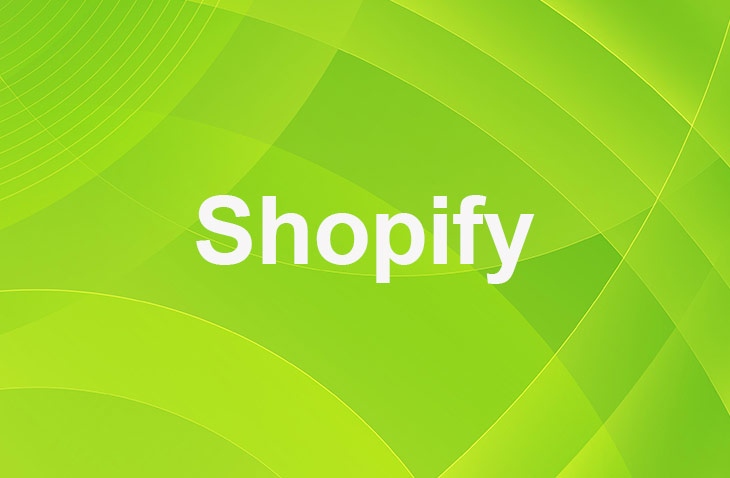If you've landed here, chances are you're grappling with the challenge of making your Shopify store more navigable and engaging for your customers. Perhaps you're noticing that visitors aren't converting into customers as efficiently as you'd hoped, or maybe you're just looking to refine your store's layout to better highlight your collections. It's understandable if you're feeling a bit overwhelmed by the task at hand.
Rest assured, you've come to the right place to learn how to add links to your Shopify collections, a straightforward yet impactful step towards improving your store's functionality and customer experience.
So, if you're ready to take your online store to the next level, let's get started on this journey to streamline your navigation and boost customer satisfaction.
Navigation and Menu Setup
Shopify Store Navigation
Making your Shopify store user-friendly involves mastering the setup and organization of menus. Start by entering the Shopify admin area and heading to 'Navigation'. This crucial section allows you to modify the main menu, guiding customers through your products, collections, and important pages seamlessly.
Adding Menu Items
Adding items to your menu is simple. Click 'Add menu item', name it for your navigation bar, and select the link type. Options include linking to collections, products, or a custom URL. This essential step makes it easier for customers to navigate your store and find what they're looking for without hassle.
Structuring Your Menu
Organizing your menu correctly is key to smooth navigation. Arrange menu items thoughtfully and ensure links work properly to guide customers clearly. A well-structured menu improves user experience, promotes store exploration, and leads to a more satisfying shopping journey. Remember, organization equals a better, more interactive customer experience.
Adding Menu Items
Logging into Shopify Admin
To begin enhancing your Shopify store's navigation, the first step is to log into your Shopify admin panel. This is where you can manage all aspects of your store, including adding new menu items. Menu items are crucial for guiding customers to your product collections smoothly, thereby improving the overall user experience of your online store.
Understanding Collection Types
In the Shopify admin area, you can link to two collection types: automated and manual. Automated collections update by themselves, using criteria like product type or price, saving time. They keep your store's navigation current without needing manual updates.
In contrast, manual collections need you to manually add or remove products, offering precise control but requiring more upkeep. Automated collections are generally preferred for their efficiency and ease, making them ideal for store menus.
Seeking Help and Resources
Adding menu items or choosing between collection types can seem complex, but assistance is available. Shopify Partners and the Shopify Help Center are great resources, offering guidance through this process.
They can make linking to your store's collections simpler, helping organize your menu effectively. A well-designed menu enhances user-friendliness and aids customers in finding and buying products with ease.
Collection Link Selection
Automated vs. Manual Collections
Choosing between automated and manual collections is crucial for Shopify store owners. Automated collections sort products using predefined rules, ideal for large inventories. Manual collections allow for selecting products individually, perfect for smaller or niche stores. This choice impacts store organization and customer experience significantly.
Utilizing Shopify Resources
Shopify offers essential resources for optimizing collections: Shopify Partners and the Shopify Help Center. Shopify Partners provide tailored advice and support, great for expert guidance. The Help Center is filled with articles and tutorials, covering collection management from basics to advanced techniques, serving as a comprehensive guide.
Adding Collection Links in Shopify
Adding collection links to your Shopify store is simple across devices. Use Shopify Admin on a desktop or the Shopify app on mobile devices to access the menu. Here, you can name your collection and define it by products or criteria. This organization step is vital for making your store easy to navigate, enhancing the shopping experience.
Saving and Testing Links
Saving Collection Links in Shopify
To incorporate collection links into your Shopify store effectively, it's crucial to first navigate to the 'Navigation' section under 'Online Store' and confirm your changes by saving. This step is vital to ensure that your curated collections are accessible to your customers through the links you've set up.
Testing Links Across Devices
However, the process doesn't end with saving your links. Testing each link's functionality across a variety of devices and platforms, including desktop, mobile, iOS, and Android, is essential. This testing phase is key to ensuring that your product pages and product image links deliver a flawless browsing experience to all users, regardless of the device they're using.
To carry out this testing, access your 'Online Store', simulate the customer experience by navigating your site, and interact with the newly added collection links. Monitor closely to ensure they lead to the appropriate collection page without any issues.
Continuous Link Maintenance
If a link doesn't function as intended, it's imperative to revisit and verify that you've input the correct URL and saved your changes. The process of saving and testing links isn't merely a one-time task, but an ongoing practice critical to enhancing your store's navigability and overall user experience.
Regularly revisiting and testing your links ensures that your customers always have a seamless shopping experience, reinforcing the importance of continuous link maintenance.
Conclusion: Adding Links To Shopify Collections
Having mastered the art of adding links to your Shopify collections, you've taken a crucial step toward streamlining your store's navigation. It's essential to make the shopping journey as straightforward as possible, guiding customers effortlessly to their desired products.
Ensure the menu is logically organized and double-check that all links are functioning correctly to avoid any potential frustration. By focusing on these details, you'll not only enhance the shopping experience but also foster a sense of trust and reliability among your customers.
* read the rest of the post and open up an offer
Keep on reading about Shopify. For example How To Add Keywords To Shopify Website and Shopify Subscription Plans. Both courtesy of our very own Shopify Theme Detector