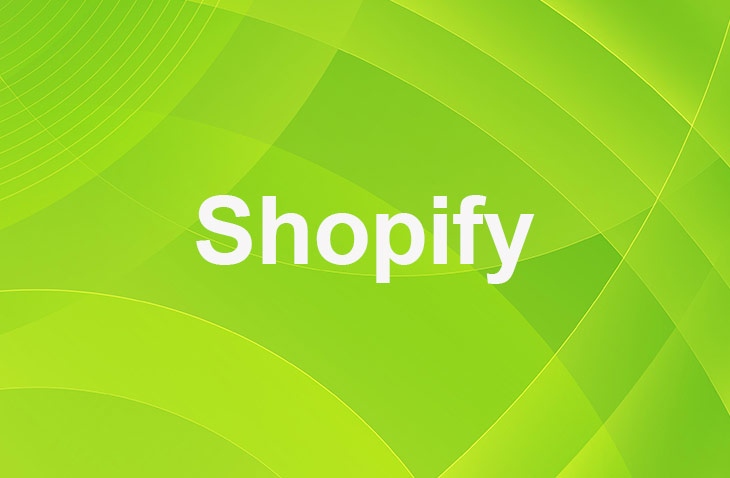In the ever-evolving landscape of eCommerce, prices are anything but static. As a Shopify store owner, the ability to swiftly adjust product prices is not just a necessity, but a powerful tool that can drive sales and boost customer engagement.
Whether you're looking to run a flash sale, offer seasonal discounts, or simply update your pricing strategy, understanding how to change product prices on Shopify is key. This article will guide you through the process, offering a simple, step-by-step approach to mastering price changes.
Understanding the Basics
Shopify offers a user-friendly interface that makes managing your store a breeze. The platform allows you to change the price of a single product or multiple products at once. This flexibility saves you time and effort, especially when dealing with a large inventory.
Shopify also provides the option to compare prices, which can be useful when running sales or promotions. The 'compare at price' feature allows you to show customers the original price of a product and the discounted price, creating a sense of urgency to buy.
Changing the Price of a Single Product
Here are the steps in detail:
- From your Shopify admin, go to Products.
- Click on the product you want to edit.
- Click Edit.
- In the price field, enter the new price.
- Click Save to apply the changes.
Changing the Price of Multiple Products
Here are the steps in detail:
- From your Shopify admin, go to Products.
- Select the products you want to edit.
- Click Edit products.
- Make the necessary price changes.
- Click Save to update the prices.
Using the 'Compare at Price' Feature
The 'compare at price' feature on Shopify is a powerful tool that allows you to display both the original price and the discounted price of a product. This feature is particularly useful when running sales or promotions, as it can create a sense of urgency and value for your customers, encouraging them to make a purchase.
Here are the step-by-step using 'compare at price' feature:
- From your Shopify admin, go to Products.
- Select the product you want to edit.
- Click Edit.
- In the price field, find the compare at price option.
- Input the original price of the product.
- Click Save to apply the changes.
This feature not only helps in promoting sales but also provides transparency to your customers about the discount they are getting, thereby building trust and credibility for your store.
Automating Price Changes with Apps
Shopify's app store offers a variety of tools that can automate price changes. These apps can help you schedule price changes, set up price rules for specific products or collections, and more. Some popular options include Bulk Product Edit, Automatic Discount, and Scheduled Sales.
Here's how to use these apps:
- From your Shopify admin, go to 'Apps'.
- Choose an app that suits your needs.
- Install the app and follow the instructions to set it up.
- Use the app to automate your price changes.
Conclusion: How To Change Price Of Products On Shopify
Understanding how to change product prices on Shopify is crucial for managing your store effectively. With this knowledge, you can now adjust your prices with confidence, run successful sales, and attract more customers to your store.
* read the rest of the post and open up an offer
Keep on reading about Shopify. For example How to Price a Product in Shopify and 9 Best Donation Apps For Shopify. Both courtesy of our very own Shopify Theme Detector