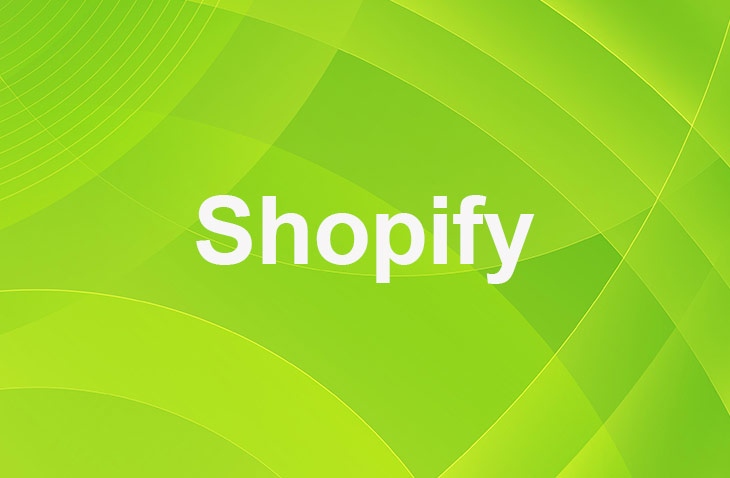Thinking about taking a break or needing to revamp your Shopify store, but feeling overwhelmed by the process? Pausing your Shopify store can be a strategic move for various reasons, including taking a break, redesigning your store, or managing inventory.
Our in-depth guide simplifies the journey, providing you with crucial tips and strategies to navigate this period. Ever wondered how pausing your store could affect your business in the long run, or what steps you should take to ensure a seamless transition? Dive into our expert insights to make an informed decision and keep your store poised for success, even during a pause.
Understanding the Pause and Build Plan
The Pause and Build plan is a unique offering from Shopify that allows store owners to temporarily halt sales while continuing to work on their store's backend.
For a nominal fee of $9 per month, this plan keeps your storefront visible to customers but disables the checkout process, ensuring that no new orders can be placed. It's an ideal solution for those looking to make significant changes to their store or take a seasonal break without fully shutting down their online presence.
Merchants must have been on a paid plan for at least 60 days post-trial to be eligible for this option. It's important to note that Shopify Plus stores and those with active Shopify Capital cannot access this plan. Before pausing, consider uninstalling any third-party apps to avoid unnecessary charges.
Steps to Pause Your Store
Pausing your Shopify store involves a few straightforward steps:
1. Log into your Shopify admin and navigate to "Settings."
2. Select "Plan" and then "Pause or cancel subscription."
3. Choose the "Pause and Build" option and confirm your choice.
This process ensures your store transitions smoothly into a paused state, allowing you to focus on improvements or take the necessary break without completely losing your online footprint.
Preparing Your Store for a Pause
Before activating the Pause and Build plan, it's crucial to prepare your store. This preparation includes hiding product prices and disabling the "Add to Cart" button to prevent customer confusion.
For those planning a complete overhaul or significant updates, enabling password protection for your storefront can provide the necessary privacy to work behind the scenes.
Reactivating Your Store
When you're ready to resume selling, reactivating your store is as simple as selecting a new plan that suits your current needs. This flexibility allows you to upgrade or change your subscription according to the evolving demands of your business.
- Log into your Shopify admin and go to "Settings."
- Click on "Plan," then "Pick a plan," and choose the one that fits your requirements.
- Review the plan details and start your chosen plan to reopen your store.
Conclusion: How To Pause Your Shopify Store
Pausing your Shopify store offers a flexible way to take a break or make necessary changes without completely closing your online business. By following the steps outlined in this guide, you can ensure a smooth transition into and out of the Pause and Build plan, keeping your store's presence alive and ready for what comes next.
* read the rest of the post and open up an offer
Keep on reading about Shopify. For example All About Shopify Product Options and 13 Best Shopify Collection Manager Apps. Both courtesy of our very own Shopify Theme Detector