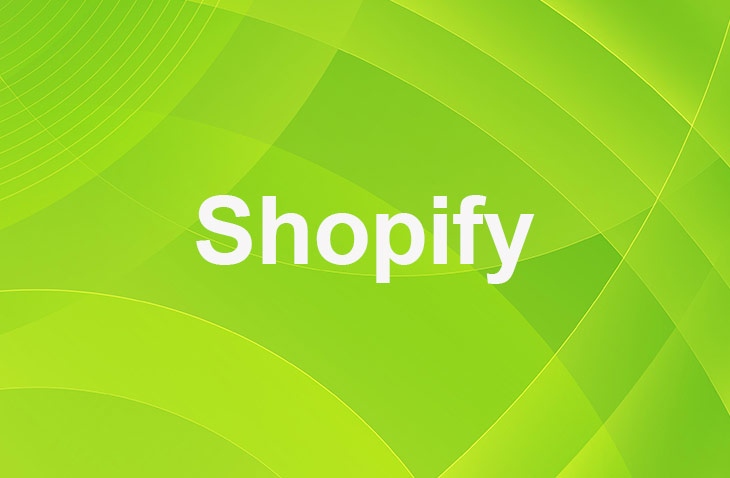If you're running an online store, you know how crucial the checkout experience is for your customers. Perhaps you've noticed a drop-off in sales at the final hurdle, or received feedback that shipping costs popping up at the last moment are a turnoff. If so, you're looking for practical steps to make the total cost transparent from the get-go. You're in the right place to find an effective solution to streamline your checkout process, making it more appealing to your customers.
As you read on, you'll uncover straightforward, actionable advice on removing the 'Shipping Calculated at Checkout' message from your Shopify store. This change aims to present shipping costs upfront, fostering a more trustworthy relationship with your customers and potentially reducing cart abandonment. Get ready to transform your checkout experience into one that your customers will appreciate for its clarity and simplicity.
Accessing Theme Settings
To access the theme settings on Shopify, you need to:
- Go to the 'Online Store' section in your admin dashboard.
- Select 'Themes,' find your current theme, click 'Actions,' and choose 'Edit code.'
- In the code editor, navigate to the 'Sections' folder and open 'cart-template.liquid.'
- Find and delete the line containing 'Shipping Calculated at Checkout.'
- Save your changes.
Locating the Text
The steps to adjust the text related to shipping calculations at checkout on your Shopify store are as follows:
- Go to Shopify admin, then Online Store, and click on Themes.
- Locate your theme, click Actions, and select Edit Languages.
- Search for phrases like 'Calculated at Checkout' to find shipping text fields.
- Modify or remove the Shipping Calculated at Checkout text as needed.
- Adjust text to reflect shipping policy changes, like free shipping.
- Save changes to update checkout text regarding Taxes and Shipping.
Editing or Removing the Text
When editing or removing the text related to shipping calculations at checkout on your Shopify store, you need to:
- Navigate to the theme editor to make the necessary adjustments.
- Access the theme settings to locate the specific text that mentions 'Shipping Calculated at Checkout'.
- Proceed to edit or remove it within the theme editor interface.
- Save the modifications in the theme editor.
By eliminating this message, you enhance the transparency of your shipping process, providing customers with a clearer understanding of their costs upfront.
Consider implementing flat-rate shipping strategies as an alternative to further simplify the checkout process and potentially reduce cart abandonment rates. Removing this text can streamline the purchasing journey for your customers, leading to a more seamless and efficient checkout experience on your Shopify store.
Saving and Confirming Changes
- Adjust theme editor settings to remove the mention of 'Shipping Calculated at Checkout' text.
- Save changes in the theme editor.
- Confirm changes by checking the live site.
- Test the update by adding a product to your cart and proceeding to the checkout stage.
Additionally, ensure that the changes are reflected in your shipping settings to maintain consistency throughout the checkout process. By simplifying the cart page and exploring further customization options, you can enhance the overall customer experience and potentially improve your Shopify conversion rates.
Conclusion: How to Remove 'Shipping Calculated at Checkout' on Shopify
Successfully removing the 'Shipping Calculated at Checkout' text on Shopify is a straightforward process involving theme settings adjustments. By doing so, you enhance the checkout experience, offering clearer shipping cost information to your customers.
This action not only serves to increase customer satisfaction but also has the potential to lower the rates of cart abandonment in your store. It's a thoughtful adjustment that shows you value transparency and are committed to improving your customers' shopping journey.
* read the rest of the post and open up an offer
Keep on reading about Shopify. For example How to Add a Fraud Filter on Shopify? and How To Create A Survey on Shopify. Both courtesy of our very own Shopify Theme Detector