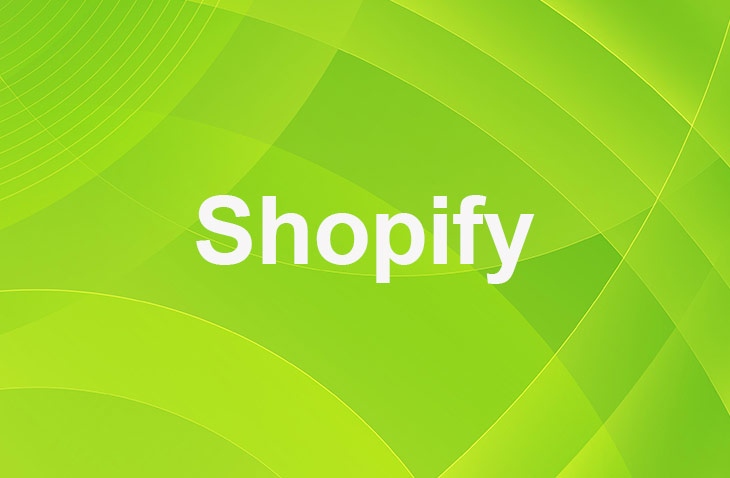In the dynamic world of e-commerce, keeping customers engaged and informed is crucial for the success of any online store. One effective way to achieve this is by implementing back in stock email notifications. These alerts not only enhance customer experience but also help to recover potential lost sales due to out-of-stock products. This article explores how to add back in stock emails in Shopify, a popular e-commerce platform.
By following a few simple steps, any store owner can ensure that their customers are always in the loop when their desired products become available again. This not only fosters customer loyalty but also increases the likelihood of sales, making it a valuable tool for Shopify stores.
Setting up Back in Stock Email Notifications
- Log into your Shopify account and navigate to the Admin Settings.
- Enable the Notify Me feature by locating and toggling the switch in the settings.
- Customize the notifications to align with your brand by adjusting the button label, color scheme, and message.
- Save the changes.
- Use the Email Address Extractor (If you're using Gmail) to give you a list of emails on a Google Sheet.
- Take that list of emails and add it to a service like MailChimp.
- Use MailChimp to send a big email to everyone who filled out a form, telling them about the product.
The purpose of setting up back in stock notifications is to enhance customer engagement and experience by automatically sending email alerts when a previously out-of-stock product becomes available. This feature keeps customers informed about your store's updates and increases the likelihood of them making a purchase. Customizing these notifications can influence customers' perception of your store, leading to higher conversion rates.
Customizing Email Templates for Notifications
Enhance Branding Elements
To customize email templates for notifications in Shopify effectively, ensure your brand's voice and style are prominent. Utilize Shopify's email editor to incorporate branding elements such as your logo, color schemes, and personalized content. This customization will create a cohesive customer experience and drive engagement and sales through the emails.
Optimize Communication
Testing the email templates is crucial to improve open rates and click-through rates. This optimization allows for more effective communication with your customers. By tailoring notification templates to reflect your brand and engaging customers with personalized content, you can develop a compelling email strategy. This strategy encourages customers to revisit your store for restocked items, leading to increased sales and customer loyalty.
Automating Back in Stock Alerts
Enhance customer engagement and boost sales with automated back in stock alerts using Shopify apps such as Back in Stock, Back in Stock Alerts, and Stockify. These apps allow you to set up notifications for when previously out-of-stock items are available again. Customize the alerts to match your brand's style for a more personalized customer experience.
Track the performance of these alerts by monitoring metrics like click-through rates and conversion rates to gauge their impact on re-engaging customers and driving sales. Implementing automated back in stock alerts can minimize missed sales opportunities and improve customer satisfaction by proactively informing customers when desired items are back in stock.
Troubleshooting Back in Stock Email Issues
Review the script for missing DOM elements or incorrect class names. Ensure the variant wrapper and notify me button elements are correctly positioned.
If needed, disable back in stock notifications in Admin settings and seek support for CRM setup assistance. Confirm the script's correct execution and verify element positioning to resolve notify me button placement issues.
Contact support for help in enabling/disabling back in stock emails and promptly addressing technical issues. By resolving script issues, ensuring variant wrapper accuracy, and confirming proper element positioning, you can effectively troubleshoot back in stock email problems in your Shopify store with necessary support and guidance.
Conclusion: How Do I Add Back in Stock Emails in Shopify?
In conclusion, integrating back-in-stock emails in your Shopify store can significantly enhance your online presence and customer engagement.
By utilizing automated notifications, tailoring email templates to fit your brand, and addressing any technical issues promptly, you can drive traffic, boost conversions, and foster customer loyalty.
This strategic approach ensures a smooth and efficient experience for both you and your customers, ultimately leading to a more prosperous and sustainable online business.
* read the rest of the post and open up an offer
Keep on reading about Shopify. For example How Do I Stop Fraud on Shopify and How Do I Send Tracking Information to Customers on Shopify?. Both courtesy of our very own Shopify Theme Detector