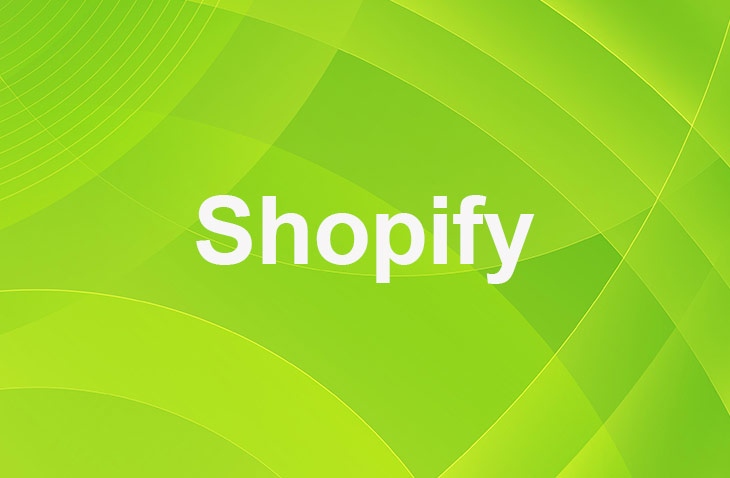In today's competitive e-commerce landscape, providing exceptional customer service is crucial for retaining clients and fostering brand loyalty. One key aspect of this is ensuring seamless communication, especially when it comes to order tracking information. Shopify, a popular e-commerce platform, offers various features to help store owners keep their customers informed about the status of their orders.
In this article, we will explore how to send tracking information to customers on Shopify, enabling them to stay updated on their purchases and enhancing their overall shopping experience. By understanding and implementing these best practices, you can take significant strides towards improving customer satisfaction and driving repeat business.
Set Up Email Templates
- Log in to your Shopify dashboard.
- Navigate to the Settings section.
- Locate the option for Email Templates within the settings.
- Begin setting up your email templates for order notifications.
- Customize the templates to reflect your brand and messaging.
- Include necessary information such as order details and tracking numbers.
- Ensure the templates are designed to provide timely notifications to customers about their orders.
- Add tracking numbers to the templates to allow customers to easily monitor their order's shipping progress.
- Save your changes.
- Regularly review and update your email templates as needed to enhance customer experience and trust in your brand.
In the templates, you can include details like the shipping carrier and a tracking link for customers to effortlessly track their orders. Customizing these templates adds a personal touch to your communication with customers, making the shopping experience more engaging and transparent.
Add Tracking Number to Order
- Log in to your Shopify admin dashboard and go to Orders section.
- Choose the specific order that requires the tracking number.
- If the order is partially fulfilled, mark it as Partially Fulfilled to add tracking information.
- In the order details, input the tracking number accurately and save it.
Regularly updating tracking information for your orders can help improve customer satisfaction and trust in your brand. It also helps reduce the number of inquiries you receive from customers about the status of their orders.
Test Functionality
To test the accuracy of tracking information emails on Shopify:
- Create a test order within the Shopify App.
- Add a tracking number and fulfill the order.
- Send a shipping notification email to validate the correct input and inclusion of tracking details in the email.
Conducting regular tests of shipping email functionality ensures accurate tracking information is sent to customers, improving efficiency and reliability in monitoring deliveries. Identifying and resolving potential errors before fulfilling actual orders enhances customer experience.
Add Tracking to Fulfilled Order
- Click on the specific fulfilled order to access its details.
- Choose the shipping carrier linked to the tracking number.
- Enter the tracking number from the shipping carrier.
- Save the tracking information to ensure accurate updates for customers.
Using Third-Party Apps to Automate Tracking Emails
While Shopify provides built-in features for sending tracking information to customers, you can also use third-party apps to automate and enhance the process. These apps offer advanced functionalities, such as automatic tracking number generation, customizable email templates, and integration with multiple shipping carriers.
Here are some popular third-party apps you can use to automate tracking information emails on Shopify:
- AfterShip
AfterShip is a leading tracking app that supports over 700 carriers worldwide. It offers features like branded tracking pages, delivery updates via SMS, and automated email notifications.
- Shippo
Shippo is a multi-carrier shipping app that allows you to generate labels, track shipments, and send automated email notifications to customers. It supports over 50 carriers and offers discounted shipping rates.
- Tracktor
Tracktor is a tracking app that offers real-time tracking updates, customizable email templates, and support for over 350 carriers. It also provides detailed analytics and reporting to help you monitor your shipping performance.
By using third-party apps, you can streamline your shipping process, reduce manual work, and provide customers with a seamless tracking experience. However, keep in mind that some apps may require a monthly subscription or per-shipment fee, so be sure to choose one that fits your budget and business needs.
Conclusion: How Do I Send Tracking Information to Customers on Shopify?
Sending tracking information to customers on Shopify is a crucial aspect of providing an excellent shopping experience. By following the steps outlined in this article, store owners can ensure their customers are well-informed about the status of their orders.
Automating this process not only saves time but also builds trust and credibility, ultimately leading to higher customer satisfaction and repeat business.
With Shopify's user-friendly interface and the various apps available, managing and communicating order tracking information becomes a seamless and efficient task, contributing significantly to the overall success of an online store.
* read the rest of the post and open up an offer
Keep on reading about Shopify. For example How Do I Add Back in Stock Emails in Shopify? and How Do I Create a Booking Form on Shopify. Both courtesy of our very own Shopify Theme Detector