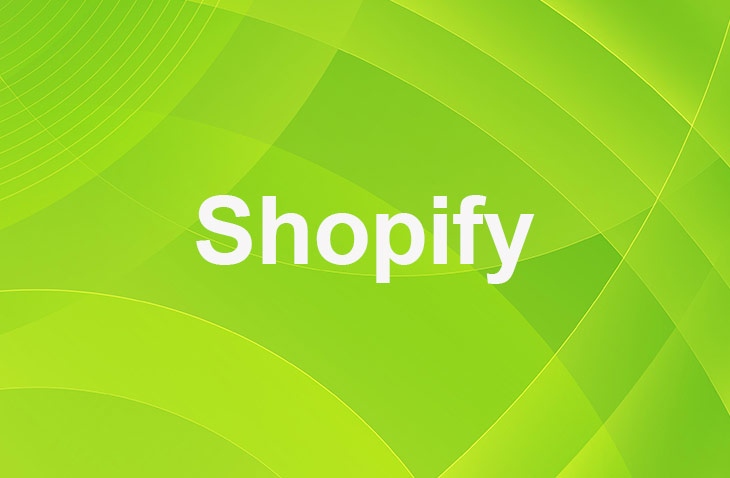If you're running an online store on Shopify and struggling to keep your customers updated on their order status, you're in the right place. Managing customer expectations and ensuring they feel informed every step of the way can be challenging, but it's crucial for maintaining satisfaction and trust. This guide will show you how to set up an Order Status Page that does just that.
Creating an effective Order Status Page can significantly enhance your customer's shopping experience. By following the steps outlined here, you'll learn how to provide timely updates and track orders with ease. Get ready to transform how you communicate with your customers, keeping them informed and happy from purchase to delivery.
What is an Order Status Page?
An Order Status Page is a dedicated section within your Shopify store that allows customers to monitor the progress of their orders. This page provides real-time updates on order status, shipping information, and estimated delivery dates, helping to keep customers informed and satisfied throughout the ordering process.
Steps to Create an Order Status Page in Shopify
Step 1: Accessing Shopify Admin Dashboard
To efficiently manage your online store, utilize the Shopify Admin Dashboard. This platform serves as the central hub for all store operations, including order management.
- Log in to your Shopify account.
- Navigate to the Shopify Admin Dashboard.
Step 2: Navigating to Orders Section
View and manage orders in your Shopify admin account by accessing the Orders section.
- Click on 'Orders' in the left-hand menu.
- You'll see a list of all orders made in your store, displaying essential details such as order number, customer information, date, and fulfillment status.
Step 3: Managing Orders Efficiently
Shopify provides features to filter orders by status, date, and order number, enabling you to locate and oversee specific orders with ease.
- Use the filtering options to find the desired order.
- Select an order to view its details, update its status, handle fulfillment, and adjust any necessary elements.
Step 4: Enhancements for Streamlined Order Processing
The order page is designed for efficient management, allowing quick actions and updates. Utilize the filtering options and consider integrating Shopify apps for advanced order tracking capabilities to improve customer satisfaction and streamline operations.
- Explore Shopify apps for advanced order tracking features.
- Implement the desired app and integrate it with your Shopify store.
- Continuously monitor and update your order status page to ensure a seamless experience for your customers.
By following these steps, you'll create an effective Order Status Page that enhances your customer's shopping experience, keeps them informed, and maintains their trust from purchase to delivery.
How to Customize Order Status Page
Customize your Order Status Page to match your brand and provide a seamless customer experience.
- In the Shopify Admin Dashboard, click on 'Online Store' and then 'Themes.'
- Choose your current theme and click 'Actions,' followed by 'Edit Languages.'
- In the filter box, type 'Order Status' to find related language settings.
- Customize the text and wording according to your preferences and brand voice.
- Save your changes to update the appearance and language of your Order Status Page.
Using Third-Party Apps for Advanced Order Tracking
Consider integrating third-party apps from the Shopify App Store to enhance your store's order tracking capabilities. Here are some popular order tracking apps:
- AfterShip: Offers real-time order tracking and proactive delivery updates for customers, reducing support queries and improving customer satisfaction.
- Tracktor: Provides a branded order tracking page with a live map, allowing customers to track their orders visually and receive automatic updates.
- Parcel Panel Order Tracking : Enables customers to track orders directly from your store, with support for over 600 carriers and customizable branding options.
To integrate one of these apps:
- Explore the Shopify App Store and choose an order tracking app that suits your needs.
- Install the app on your Shopify store and follow the app-specific instructions for configuration.
- Configure the app settings to integrate with your Order Status Page and provide advanced order tracking features for your customers.
By following these steps and incorporating the additional sections on understanding the Order Status Page and customizing its appearance, you'll create an effective Order Status Page that enhances your customer's shopping experience, keeps them informed, and maintains their trust from purchase to delivery.
Conclusion: How Do I Create an Order Status Page in Shopify?
Creating an Order Status Page in Shopify enhances the customer journey by ensuring transparency from checkout to delivery. This guide outlines how to craft a page that reflects your brand and keeps customers informed. Customizing this page and integrating advanced tracking apps fosters trust and loyalty, essential for repeat business and positive reviews. A seamless purchase process is key to a thriving online store.
* read the rest of the post and open up an offer
Keep on reading about Shopify. For example How Do I Create an Order Status Page in Shopify? and How Does Bundle Pricing Work?. Both courtesy of our very own Shopify Theme Detector