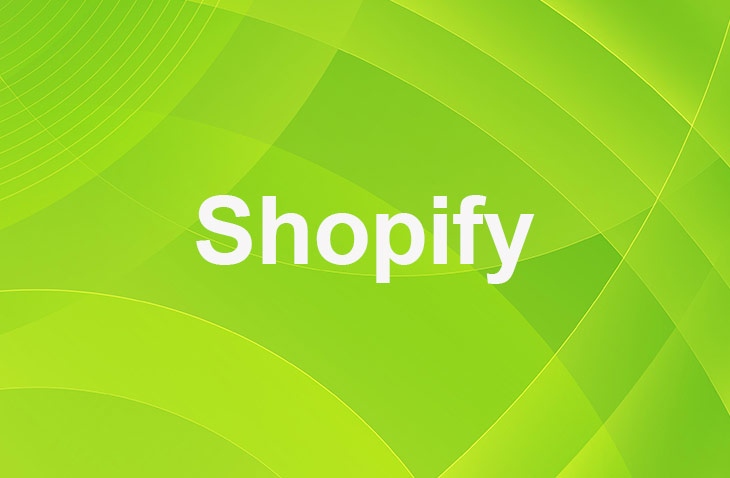If you've signed up for a Shopify subscription but now find yourself needing to cancel and request a refund, you're likely looking for straightforward advice on how to proceed. Navigating through refund policies and processes can be confusing and time-consuming, but you don't have to go through it alone. This guide aims to simplify the steps for you, providing clear instructions on how to get your refund.
In the following sections, you'll discover the essential steps to take when seeking a refund from your Shopify subscription. From contacting customer support to understanding the refund policy, the information needed to make the process as smooth as possible is provided. With the right approach, managing a refund request can be less daunting.
Understanding Shopify's Refund Policy
This section provides an in-depth look at Shopify's refund policy. It explains that Shopify does not usually offer refunds for subscription fees, but there are some exceptions to this rule. The section also outlines these exceptions, which include early cancellation, double charges, and fraudulent charges. This information is crucial for anyone considering requesting a refund from Shopify.
Steps to Request a Refund from Shopify
Requesting a refund from Shopify involves a few straightforward steps. Here's a simplified guide:
- Navigate to the Shopify website and log in to your account.
- From your Shopify admin, go to 'Settings' and then click on 'Billing'.
- Click on 'Contact Shopify Support' in the Billing section. A form will appear.
- In the form, select 'Billing' as the subject. In the description, explain your refund request in detail.
- After filling out the form, click 'Submit' to send your refund request to Shopify.
Refund Eligibility Criteria
Cancellation Within the First 30 Days
If you cancel your Shopify subscription within the first 30 days of signing up, you may be eligible for a refund. This is because Shopify offers a 30-day free trial period, and cancelling within this period will result in no charges.
Unused Services
If you have not used any of the services included in your Shopify subscription, you may be eligible for a refund. However, this is at Shopify's discretion and will be evaluated on a case-by-case basis.
Technical Issues
If you experience technical issues with Shopify that cannot be resolved, you may be eligible for a refund. This includes issues such as prolonged downtime or significant performance problems.
Fraudulent Charges
If you can prove that a charge was fraudulent, Shopify will refund the amount. This includes charges that were made without your authorization or charges that were made as a result of a security breach.
Understanding the refund eligibility criteria can help you determine whether you are eligible for a refund. If you meet any of the above criteria, you may have a stronger case for requesting a refund from Shopify.
Alternatives to Requesting a Refund
Downgrading Your Plan
Shopify offers a variety of plans to cater to different business needs. If you find that your current plan is too expensive or offers more features than you need, you can downgrade to a cheaper plan. This can help you save money without having to cancel your subscription altogether.
To downgrade your plan, follow these steps:
- Log in to your Shopify account.
- Navigate to the 'Settings' page.
- Click on 'Plan'.
- Scroll down to the 'Downgrade' section.
- Select the plan you want to switch to and confirm your choice.
Pausing Your Store
If you're not ready to cancel your subscription but need a break from running your store, you can pause your store. This will stop all billing until you're ready to reopen your store. While your store is paused, customers won't be able to make purchases, but you'll still have access to your Shopify admin.
To pause your store, follow these steps:
- Log in to your Shopify account.
- Navigate to the 'Settings' page.
- Click on 'Plan'.
- Scroll down to the 'Pause or cancel your store' section.
- Click 'Pause store' and confirm your choice.
Cancelling Your Subscription
If you're not satisfied with Shopify and don't see yourself using it in the future, you can cancel your subscription. This will stop all future billing. Keep in mind that if you cancel your subscription, you won't be able to access your Shopify admin or store data.
To cancel your subscription, follow these steps:
- Log in to your Shopify account.
- Navigate to the 'Settings' page.
- Click on 'Plan'.
- Scroll down to the 'Pause or cancel your store' section.
- Click 'Cancel store' and confirm your choice.
Remember, before making any changes to your subscription, it's a good idea to contact Shopify's support team. They can help you understand your options and make the best decision for your business.
Conclusion: How Do I Get a Refund From Shopify Subscription?
Understanding Shopify's refund policy and the steps to request a refund can help you make informed decisions about your subscription. While Shopify does not typically offer refunds for subscription fees, there are exceptions. If you're not eligible for a refund, consider downgrading your plan, pausing your store, or cancelling your subscription. Remember, Shopify's support team is always available to assist you.
* read the rest of the post and open up an offer
Keep on reading about Shopify. For example 9 Best Instagram Feed Apps For Shopify and 16 Best Shopify Product Customizer Apps. Both courtesy of our very own Shopify Theme Detector