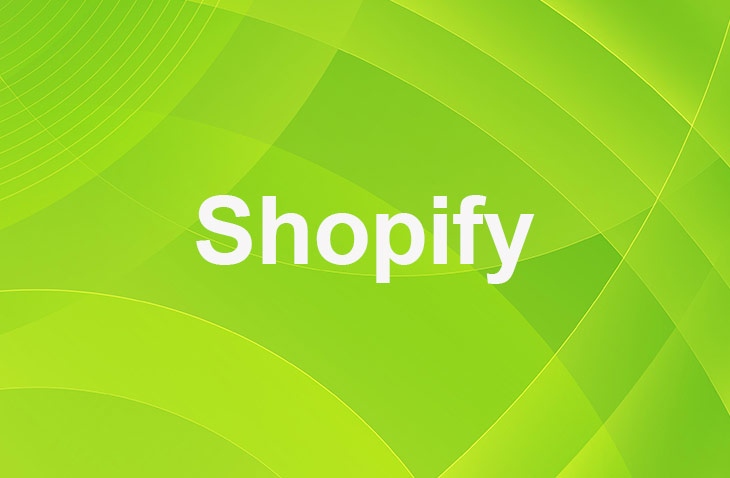Are you looking for a way to engage with your customers and gather valuable feedback on your Shopify product page? Adding a comment box can be an effective solution. A comment box allows customers to interact with your brand, ask questions, and share their thoughts. It can also help you improve your product descriptions, images, and other details based on the feedback.
In this article, we'll show you how to add a comment box on your Shopify product page and customize it to match your brand. We'll also discuss the benefits of adding a comment box and provide step-by-step instructions on how to add one manually using Shopify's Liquid code. By the end of this article, you'll have a clear understanding of how to add a comment box on your Shopify product page and why it's an essential feature for your online store.
Understanding the Importance of a Comment Box
A comment box on a product page can serve multiple purposes. It can help you understand your customers' needs, preferences, and concerns. It can also help you improve your product descriptions, images, and other details based on the feedback.
Here are some benefits of adding a comment box:
- Customer Engagement: A comment box allows customers to interact with your brand, ask questions, and share their thoughts. This can increase customer engagement and loyalty.
- Feedback Collection: Customers can provide feedback about your products, which can help you improve them. You can also use this feedback to address common concerns and questions.
- Social Proof: A comment box can also provide social proof, which can help build trust and credibility with potential customers. When customers see positive comments and reviews from other customers, they are more likely to make a purchase.
- SEO Benefits: A comment box can also provide SEO benefits. When customers leave comments, they are adding fresh content to your product page, which can help improve your search engine rankings.
In summary, adding a comment box on your Shopify product page can provide many benefits, including increased customer engagement, feedback collection, social proof, and SEO benefits.
How to Add a Comment Box on Shopify Using Third-Party Apps
Shopify doesn't support comment boxes natively. However, you can add a comment box using third-party apps. Here are the steps:
- Choose an App: There are several apps available on the Shopify App Store that can help you add a comment box. Some popular options include Disqus, Yotpo, and Judge.me.
- Install the App: Once you've chosen an app, click on 'Add app' to install it. Follow the prompts to complete the installation.
- Configure the App: After installing the app, go to the app settings and configure it according to your needs. You can customize the look and feel of the comment box, set moderation rules, and more.
- Add the Comment Box: Once you've configured the app, you can add the comment box to your product page. This is usually done by adding a code snippet to your product page template.
How to Manually Add a Comment Box on Shopify Product Page
If you don't want to use a third-party app, you can manually add a comment box using Shopify's Liquid code. Here are the steps:
1. From your Shopify admin, go to Online Store > Themes.
2. Find the theme you want to edit, click Actions > Edit code.
3. In the Sections directory, open the product-template.liquid file. Scroll to the bottom of the file and add the following code:
```liquid
<div id="comments">
<h2>Customer Reviews</h2>
<form action="/comments" method="post">
<textarea name="comment{body}" required></textarea>
<input type="submit" value="Submit">
</form>
</div>
4. Save the changes.
Customizing the Comment Box
Once you've added a comment box, you can customize it to match your brand. Here are some customization options:
- Design: You can customize the design of the comment box, such as the color scheme, font, and layout.
- Functionality: You can add features like social media sharing, email notifications, and spam filtering.
- Moderation: You can set moderation rules, such as approving comments before they're published, blocking certain words, and more.
Conclusion: How To Add A Comment Box On Shopify Product Page
Adding a comment box on your Shopify product page can enhance customer engagement and provide valuable feedback. With the right app and customization, you can create a comment box that matches your brand and meets your needs.
Remember, customer engagement is key to success in eCommerce. A comment box is a simple yet effective tool to engage with your customers and grow your business.
* read the rest of the post and open up an offer
Keep on reading about Shopify. For example How To Add Countdown Timer To Shopify and How Much Is Your Shopify Store Worth?. Both courtesy of our very own Shopify Theme Detector