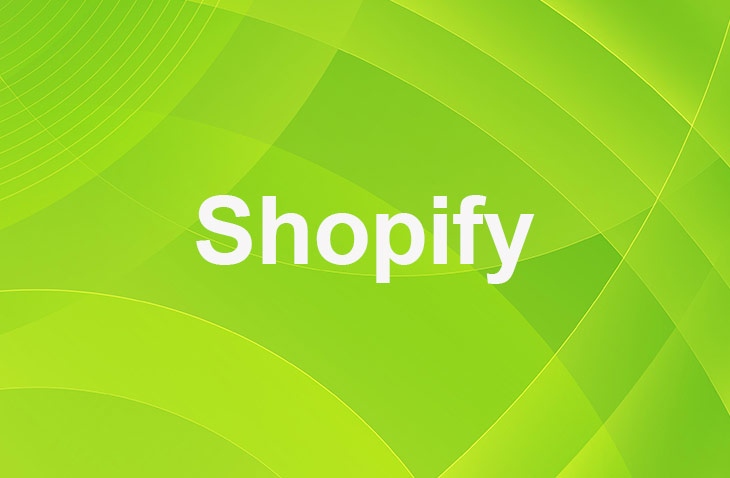Have you ever considered that a simple countdown timer could significantly improve your Shopify store's sales? By harnessing the power of your fear of missing out (FOMO) and creating a sense of urgency, countdown timers can greatly benefit your eCommerce business.
In this article, the advantages of countdown timers will be explored, guiding you through the process of adding them to your Shopify store, and providing some best practices to optimize their impact. This potent sales tool should not be overlooked – continue reading to learn more!
Benefits of Countdown Timers
Encourage Impulse Buying
Countdown timers tap into customers' fear of missing out (FOMO), pushing them to make immediate purchases. This strategy helps to increase conversion rates and boost sales.
Create Scarcity
By displaying limited-time offers, countdown timers create a sense of scarcity. Customers are more likely to buy products when they believe that the opportunity might not be available later.
Enhance Customer Engagement
Countdown timers can make your store more interactive and engaging. They draw attention to specific products or promotions, encouraging customers to explore further.
Build Trust and Credibility
Countdown timers can demonstrate the popularity and demand for your products. By showcasing that items are selling quickly, or that deals are time-sensitive, you can build trust with your customers and establish credibility for your brand.
How to Add a Countdown Timer to Shopify
Option 1: Use Shopify Apps
1. Choose a countdown timer app from the Shopify App Store.
2. Install the app and follow the instructions to set up the timer.
3. Customize the timer's design to match your store's theme.
4. Set the timer's duration and display conditions.
Option 2: Add Custom Code
1. Access your Shopify store's theme code by navigating to Online Store and click Themes.
2. Select Action, and at drop down menu click on Edit Code.
3. Locate the section where you want to add the timer, such as the product page or a specific section of your homepage.
4. Click on Add new snippet and name the file as you prefer, for example, shopify-countdown-clock.
5. Insert a JavaScript-based countdown timer code snippet, like the one below, within the desired section:
```html
<div id="countdown" data-end-time="2023-12-31T23:59:59"></div>
<script>
var countdown = document.getElementById('countdown');
var endTime = new Date(countdown.dataset.endTime);
function updateCountdown() {
var now = new Date();
var distance = endTime - now;
if (distance <= 0) {
countdown.innerHTML = 'Offer Expired!';
return;
}
var days = Math.floor(distance / (1000 * 60 * 60 * 24));
var hours = Math.floor((distance % (1000 * 60 * 60 * 24)) / (1000 * 60 * 60));
var minutes = Math.floor((distance % (1000 * 60 * 60)) / (1000 * 60));
var seconds = Math.floor((distance % (1000 * 60)) / 1000);
countdown.innerHTML = days + 'd ' + hours + 'h ' + minutes + 'm ' + seconds + 's ';
}
setInterval(updateCountdown, 1000);
</script>
```
6. Customize the timer's design and settings by modifying the code snippet.
Best Practices for Using Countdown Timers
Set Clear Deadlines
Ensure your countdown timers have specific and realistic deadlines. This will create a sense of urgency without misleading or frustrating your customers.
Use Visually Appealing Designs
Choose a countdown timer design that complements your store's theme and is easy to read. A visually appealing timer will be more effective at capturing your customers' attention.
Test and Optimize
Monitor the performance of your countdown timers and make adjustments as needed. Experiment with different designs, placements, and durations to find the most effective combination for your store.
Top Countdown Timer Apps for Shopify
Hextom Countdown Timer Bar
- Offers multiple display options and customization features.
- Mobile-responsive and easy to install.
Sales Countdown Timer by Secomapp
- Provides real-time countdowns for sales and promotions.
- Compatible with various themes and devices.
Hurrify Countdown Timer & Sales Pop
- Combines countdown timers and sales pop-ups for maximum impact.
- Offers extensive customization options and analytics.
Conclusion: How To Add Countdown Timer To Shopify
Countdown timers are powerful tools for increasing sales and conversions on your Shopify store. By creating urgency and scarcity, these timers encourage customers to make quick purchasing decisions. Implement a countdown timer today and watch your sales soar.
* read the rest of the post and open up an offer
Keep on reading about Shopify. For example How to Add Schema Markup to Shopify and How To Add A Comment Box On Shopify Product Page. Both courtesy of our very own Shopify Theme Detector