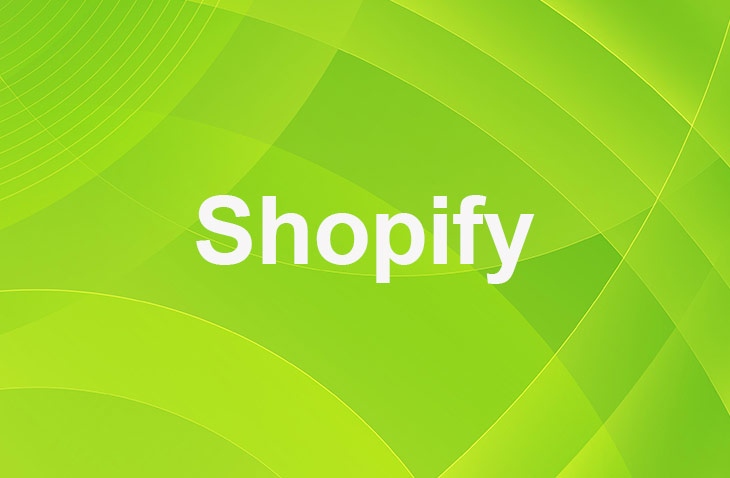Have you ever experienced the sinking feeling of your Shopify theme crashing right before a big sale? It can be frustrating and stressful to deal with unexpected errors that disrupt your online store's functionality. But don't worry, I'm here to guide you through the process of backing up your Shopify theme to avoid such disasters.
As you continue reading, you'll discover simple yet crucial steps to protect your e-commerce website from potential theme mishaps. Stay tuned to learn how to safeguard your online store and ensure a smooth shopping experience for your customers.
Importance of Backing up Shopify Theme
Backing up your Shopify theme is crucial for protecting your online store's visual identity and customizations against unexpected issues, like errors during updates. It ensures the security of your theme's settings, layout, and customizations.
While Shopify admin stores theme licenses and customizations, an external backup adds extra security. In the ever-changing e-commerce landscape, having a theme backup is vital for quick restoration, safe exploration of new themes or updates, and maintaining a stable online presence.
Manual Backup Methods
Backing up your Shopify theme is crucial for protecting your website. To successfully back up your Shopify theme, follow these key steps:
By creating a copy of your existing theme.
- Access your Shopify admin dashboard.
- Navigate to Online Store > Themes.
- Click on Actions.
- Select Duplicate from the drop-down menu. A copy will be made.
- Select Actions > Rename. You can rename the copy of the theme as desired.
By exporting your theme file.
- Access your Shopify admin dashboard.
- Navigate to Online Store > Themes.
- Click on Actions > Download theme file
- Save the theme file to your computer for safekeeping.
Using Third-Party Apps
Consider integrating a third-party app for automated and scheduled backups of your Shopify theme files and settings. These apps provide a convenient solution for ensuring the security of your online store's theme files. By using third-party apps, you can simplify the backup process and have confidence that your theme files are safe.
These tools enable you to schedule regular backups, removing the need for manual backups and reducing the risk of data loss. If any unexpected issues arise, you can easily restore your Shopify theme from the backups stored within the app.
Best Practices for Shopify Theme Backup
- Scheduled Backups: Set up automated backups on a regular basis to ensure you always have the most up-to-date version saved.
- Recommended Tools: Utilize trusted backup tools or apps endorsed by Shopify experts to safeguard your data effectively.
- Offsite Storage: Securely store your backups in offsite locations such as cloud services to prevent any risk of data loss.
- Backup Testing: Regularly verify the integrity of your backups by testing them to ensure they're ready for restoration.
- Documentation: Maintain clear documentation of your backup procedures for easy reference and to ensure consistency in your backup practices.
Remember to download your theme for safekeeping when exploring new themes. Having a backup is crucial if you intend to transfer a theme license to another store or acquire a new one. This ensures you can effortlessly restore your theme's code and updates whenever new features are introduced. Keep your themes organized and easily accessible by managing them on the Themes page.
Conclusion: How to Back up Shopify Theme
Backing up your Shopify theme is essential for safeguarding your website's code, settings, and files. By regularly duplicating or exporting your theme, you can ensure that your site can be quickly restored in case of any issues.
Whether you choose manual backup methods or third-party apps, having a reliable backup plan in place is crucial for the security of your Shopify store. Remember to prioritize theme backup to protect your online business effectively and give yourself peace of mind knowing that your website is secure.
* read the rest of the post and open up an offer
Keep on reading about Shopify. For example 11 Best Shopify Shipping Label Apps and How Do I Add a Calendar of Events to My Shopify Website?. Both courtesy of our very own Shopify Theme Detector