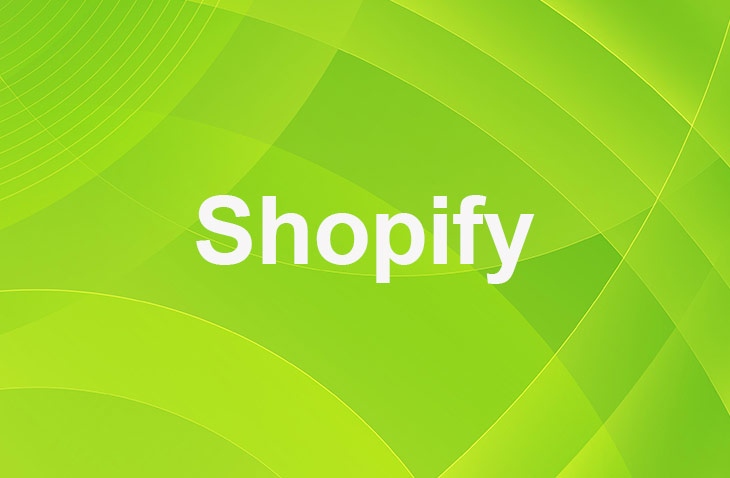Deciding to close your Shopify store is a significant step, whether it's due to a pivot in business strategy, the need for a break, or a shift to another platform. This guide distills insights from leading sources, offering a comprehensive approach to gracefully exit Shopify.
Before You Begin
Before taking any action, it's crucial to understand the implications of closing your store. You will lose access to your store's name, URL, and any custom domains. Remember, subscription fees are non-refundable, and the process of closing your store is irreversible.
1. Clearing All Dues
Ensure all pending payments are cleared before closing your Shopify account to avoid unexpected bills later.
2. Backup Your Store Data
Even after your store is closed, you might need access to its data. Export and save crucial data for future reference, such as:
- Payment records.
- Customer information.
- Discounts codes and gift cards.
- Financial reports.
- Orders data.
- Information on products.
Taking this step guarantees you retain important details about your business.
3. Cancel Third-party Apps Subscription
Shutting down your Shopify account won't end your subscriptions to any third-party apps you're using. You need to cancel these subscriptions one by one to avoid being charged after you've closed your Shopify account.
4. Handling Your Custom Domain
If you bought a custom domain through Shopify, you can transfer it to another provider. But if you got your domain from somewhere else, you should remove it from your Shopify store before you cancel your account. If you skip this, you might lose your domain forever, making it impossible to use it again.
5. Deactivate Domain Automatic Renewal
Make sure to turn off the automatic renewal for your custom domain with your domain registrar to avoid unexpected fees once you've permanently closed your Shopify store.
6. Moving Your Data
After saving your store's data, you might think about how to move it to a new platform. Rather than doing it by hand, you could use a service like Cart2Cart.
This service makes moving your data easy, letting your store keep running without interruption as you switch to a new eCommerce platform. This is a simple solution to keep your business running smoothly after the move.
Steps to Close/Delete Your Shopify Store
- Log into your Shopify admin and navigate to Settings > Plan.
- Click on Deactivate store or Cancel subscription and close store, depending on your dashboard's layout.
- You'll be prompted to provide a reason for closing your store. Select the most applicable option and proceed.
- Enter your password and click on Deactivate now.
- Finalize the closure of your store.
Remember that if your store is deactivated, you can't use the same myshopify domain for a new store. Even if you make a new store with the same name, each store has its own unique myshopify domain.
Pausing Your Store
If you're on the fence about closing your store permanently, Shopify offers a Pause and Build plan. This option reduces your monthly fees while disabling the checkout function, allowing you to take a break without fully committing to closure. It's an excellent choice for those who need time away but plan to return.
After Closing Your Store
Upon closing your store, consider downloading and saving your store data for future reference. This includes customer information, order history, and product details.
If you have a custom domain purchased through Shopify, you'll need to transfer it if you wish to use it elsewhere. Lastly, ensure all subscriptions, especially those for third-party apps, are canceled to avoid unexpected charges.
Conclusion: How To Delete Your Shopify Store
Closing your Shopify store is a straightforward process, but it requires careful consideration of the steps involved and the consequences. Whether you're pausing, closing, or transferring your store, make sure to follow the guidelines to ensure a smooth transition. Remember, this decision opens new doors and opportunities for your business journey.
* read the rest of the post and open up an offer
Keep on reading about Shopify. For example How Do I See Shopify Site Speed? and How to Set Up SMS Marketing on Shopify. Both courtesy of our very own Shopify Theme Detector