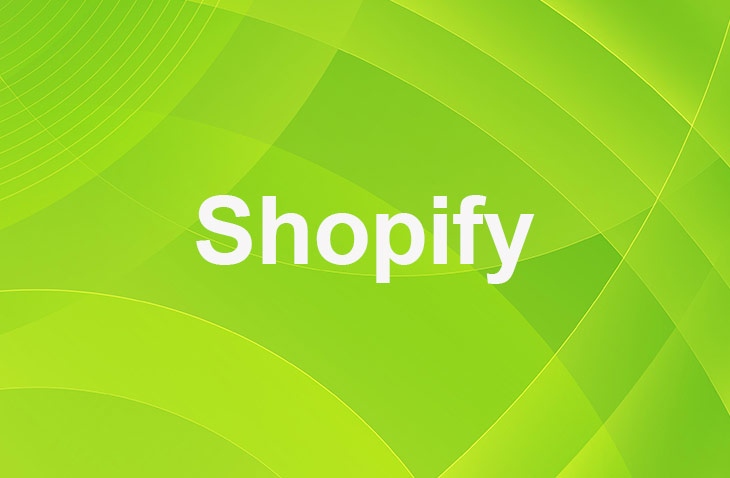Navigating the world of e-commerce can often feel like steering a ship through uncharted waters, especially when it comes to the crucial task of shipping. The ability to efficiently print shipping labels is a cornerstone of a smooth fulfillment process, directly impacting customer satisfaction and operational productivity.
This article takes you step-by-step through the process of printing a shipping label on Shopify, one of the most popular platforms for online merchants. Whether you're a seasoned seller or just starting out, mastering this skill can significantly streamline your shipping operations, ensuring that your products reach their destinations quickly and without hassle.
Print Shipping Documents on Shopify Separately
Print a Shipping Label
- Log in to your Shopify account > Shopify Admin panel.
- Go to the Orders section.
- Click on the specific order number you wish to print a shipping label for.
- Within the order details, find the Fulfillments section > Print label.
- Choose the printer you want to use for printing the shipping label.
- Select the appropriate paper size in your printer settings to match the label size.
- Verify all package details before finalizing the printing process.
- Hit the Print documents button.
Print a Customs Form
- From Shopify admin, go to Orders.
- Select the order you want to print a customs form for.
- Click Print customs form.
- Choose the printer you want to use.
- Select the appropriate paper size that matches your printer settings.
- Click Print.
Print a Packing Slip
- Go to Shopify admin > Orders section.
- Click on the order for which you want to print a packing slip.
- Click on More actions and select Print packing slips.
- Print or save the packing slip.
Print Packing Slips in Bulk
- Go to Shopify admin > Orders section.
- Select the orders for which you want to print packing slips.
- Click on More actions and select Print packing slips.
- Choose the location from where the orders are being fulfilled and click Continue.
- Print or save the packing slips.
Choosing the Right Printer and Paper Size for Shipping Labels
When it comes to printing shipping labels on Shopify, selecting the right printer and paper size is crucial for optimal results. Here are some key considerations to keep in mind:
- Printer Compatibility: Ensure that your printer is compatible with Shopify to facilitate seamless label printing. Shopify supports most popular printer brands, but it's always a good idea to double-check compatibility before making a purchase.
- Paper Size: Choosing the correct paper size is essential for printing shipping labels accurately. Shopify recommends using 4" x 6" labels, but you can also use other sizes as long as they align with the label requirements. Be sure to select the appropriate paper size in your printer settings.
- Print Quality: Select a printer that delivers clear and sharp labels for your Shopify shipping needs. A high-quality printer ensures that your shipping labels are legible and easy to read, which is essential for accurate package delivery.
- Clear Labels: Opting for the right paper size guarantees legible labels without smudges or blurriness. This is especially important when printing barcodes or QR codes, which need to be scanned accurately.
- Accurate Labels: By using the correct printer and paper size, your shipping labels will be printed precisely with all necessary information for your packages. This includes the recipient's address, return address, tracking number, and any special handling instructions.
By keeping these considerations in mind, you can ensure that your shipping labels are printed accurately and efficiently, streamlining your fulfillment process and improving customer satisfaction.
Printing Shipping Label on Shopify App
Streamline your order fulfillment process by printing shipping labels using the Shopify app. The app allows merchants in Canada and the US to purchase and print shipping labels directly from their smartphones. Access carriers like UPS, DHL Express, USPS, and Canada Post for competitive shipping rates.
Printing shipping labels on the go enhances efficiency, enabling swift order processing and improved customer service. The Shopify mobile app provides flexibility and convenience in managing your shipping needs, boosting operational efficiency and increasing productivity.
Conclusion: How To Print A Shipping Label On Shopify
Mastering the art of printing shipping labels on Shopify marks a significant step towards optimizing your e-commerce operations. With the knowledge you've gained, you're now equipped to handle your shipping needs with greater ease and efficiency, ensuring that your products are dispatched promptly and reach your customers without delay.
This skill not only enhances your fulfillment process but also contributes to a more satisfying shopping experience for your customers. As you continue to apply these insights, remember that each streamlined step is a stride towards greater success in your online business journey.
* read the rest of the post and open up an offer
Keep on reading about Shopify. For example How to Change Shipping Price on Shopify and How Do I Stop Fraud on Shopify. Both courtesy of our very own Shopify Theme Detector