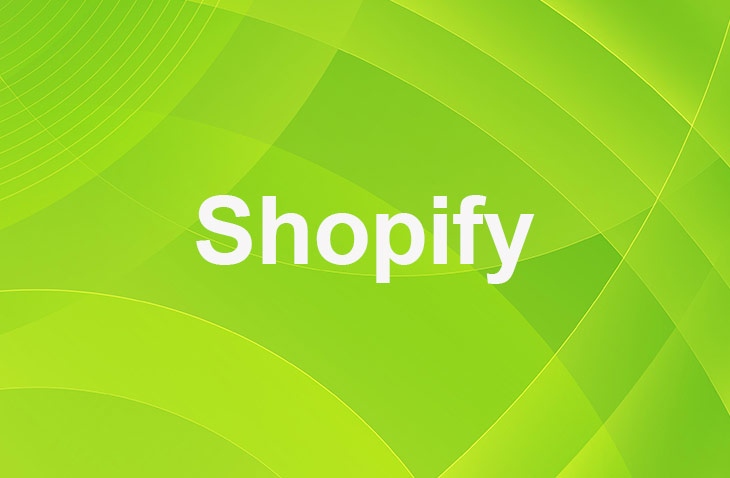Removing PayPal from your Shopify store can be a strategic move for various reasons, including high transaction fees and the desire for a more streamlined checkout process. This guide will explore the steps and considerations involved in removing PayPal, ensuring a smooth transition to alternative payment methods.
Reasons to Remove Paypal from Shopify
PayPal is a widely used payment gateway, but it might not be the best fit for every business. Here are some reasons why you might consider removing PayPal from your Shopify store:
- High transaction fees: PayPal's fees can be higher than other payment gateways, which might cut into your profits. For instance, PayPal charges 2.9% + $0.30 per transaction for US-based transactions, while Shopify Payments charges 2.4% - 2.9% + $0.30 depending on your plan.
- Limited customization: PayPal's checkout process might not align with your brand's aesthetic or user experience. You might want to offer a more seamless checkout experience to your customers by using a payment gateway that integrates better with your store.
- Integration issues: Sometimes, integrating Paypal to Shopify can cause technical issues that might affect your store's performance.
Step-by-Step Guide to Removing PayPal
Follow these concise steps to remove PayPal from your Shopify store:
- Back up your store data to prevent any loss of information.
- Log into your Shopify admin panel.
- Navigate to the 'Settings' section and click on 'Payments'.
- Find PayPal option and select 'Deactivate'.
- Inform your customers about the change through updates on your website, email newsletters, and checkout page notifications.
- Research and integrate suitable alternative payment gateways like Stripe or Authorize.Net.
- Test the new payment methods to ensure they are functioning correctly.
- Update your store's terms and conditions to reflect the new payment methods.
Of course, if you change your mind later and want to start accepting PayPal again, it's just as easy to re-integrate it into your Shopify store. Simply follow the steps above, but click Activate instead of Deactivate in step 2. You'll then be prompted to enter your PayPal credentials and complete the integration process.
Impact of Removing Paypal from Shopify
Before removing Paypal from your Shopify store, it's important to consider the potential impact on your business. Here are some factors to keep in mind:
- Customer preference: Paypal is a popular payment method, and some customers might prefer to use it. Removing Paypal could potentially lead to lost sales if customers don't want to use other payment methods.
- Payment gateway compatibility: Make sure that your chosen payment gateway is compatible with your Shopify store and supports the payment methods you want to offer.
Alternatives to Paypal on Shopify
There are several other payment gateways that you can use on Shopify. Here are a few alternatives:
- Shopify Payments: Shopify's own payment gateway, which integrates seamlessly with your store. It offers competitive transaction fees and supports a wide range of payment methods.
- Stripe: A popular payment gateway that supports a wide range of payment methods, including credit cards, debit cards, and digital wallets.
Conclusion: How To Remove PayPal From Shopify
While PayPal is a popular payment option for many online stores, it's not the only one. By offering a variety of payment apps and integrating them seamlessly into your Shopify store, you can provide a better checkout experience for your customers and potentially increase your sales.
* read the rest of the post and open up an offer
Keep on reading about Shopify. For example Integrating PayPal Into Shopify and How To Add Stripe To Shopify. Both courtesy of our very own Shopify Theme Detector