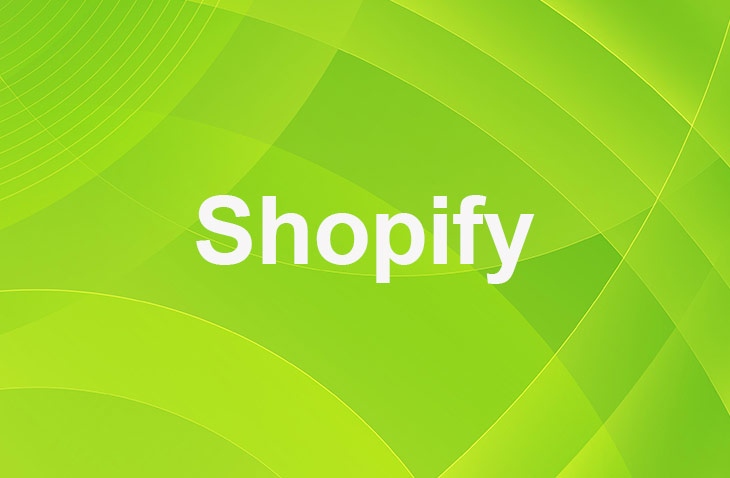In the dynamic world of eCommerce, the ability to adapt and integrate efficient systems is paramount. One such system is a reliable payment gateway. Stripe stands out among various payment apps for its robust features and global reach, making it a top choice for Shopify store owners looking to streamline their payment processes. But why is this so? And how can you add Stripe to Shopify? This article aims to answer these questions, providing you with a step-by-step guide to enhance your online store's transaction process and customer experience.
Benefits of Integrating Stripe with Shopify
Stripe's popularity among eCommerce entrepreneurs is not without reason. It offers a multitude of benefits that can significantly improve your online store's functionality and user experience.
- Global Reach: Stripe supports over 135 currencies, enabling you to reach a global audience with ease. This feature allows customers from different parts of the world to make purchases in their local currency, enhancing their shopping experience.
- Smooth Checkout Experience: Stripe provides a seamless checkout experience. It allows customers to save their payment details for future purchases, reducing the time taken at checkout and helping to lower cart abandonment rates.
- High Level of Security: Stripe is PCI Level 1 compliant, ensuring that all transactions are secure. This feature not only protects your business but also builds trust among your customers. They can shop with confidence, knowing that their payment details are safe.
- Flexible Payment Options: Stripe supports various payment methods, including credit and debit cards, digital wallets, and local payment methods. This flexibility caters to the diverse preferences of your customers, improving their shopping experience. In addition to traditional credit and debit cards, integrating Stripe allows you to add Apple Pay to Shopify, offering your customers a convenient and secure checkout experience with their preferred payment method.
Step-by-Step Guide
- Visit the Stripe website and sign up for an account.
- Log in to your Shopify admin panel.
- Navigate to the 'Settings' section and click on 'Payments'.
- Click on 'Choose a third-party provider'. Select 'Stripe' from the list of providers.
- You'll be redirected to a page where you need to enter your Stripe credentials.
- After entering the details, click on 'Authorize access to this account'.
- To activate Stripe, click on 'Activate Stripe'.
While focusing on enhancing your Shopify store with Stripe, it's also beneficial to consider integrating PayPal into Shopify. This diversifies your payment options, catering to a wider range of customer preferences.
Common Issues and Solutions
Despite the straightforward process, you might encounter some issues while integrating Stripe with Shopify. Here are some common problems and their solutions:
- Stripe Not Showing Up: If Stripe doesn't show up in your payment providers list, ensure that your Shopify store is eligible for Stripe. Check Shopify's help center or contact their support team for more information on eligibility. If your store is eligible but Stripe is still not showing up, try clearing your browser cache or using a different browser.
- Error in Connecting Stripe: If you're facing an error while connecting Stripe, check your Stripe credentials. Make sure they are correct. If the problem persists, it might be due to a technical issue. In this case, contact Stripe's support team for assistance.
- Payment Failures: If your customers are experiencing payment failures, it could be due to various reasons. It might be a problem with the customer's payment method, or it could be a technical issue. In such cases, advise your customers to check their payment details. If the problem persists, contact Stripe's support team for assistance.
Exploring Stripe's Advanced Features
Once you've successfully integrated Stripe with Shopify, it's time to explore its advanced features. Stripe offers various tools that can help you manage your online store more efficiently.
- Subscription Billing: This feature allows you to create and manage subscription plans for your customers. It's ideal if you're selling products or services that require recurring payments.
- Invoicing: Stripe's invoicing feature allows you to create and send professional invoices to your customers. You can customize these invoices to match your brand, and they support multiple languages and currencies.
- Fraud Detection and Prevention: Stripe uses machine learning to detect and prevent fraudulent transactions. This feature helps protect your business from financial loss and maintains the trust of your customers.
Conclusion: How To Add Stripe To Shopify
Integrating Stripe into your Shopify store can significantly improve your customer's shopping experience. With its robust features and high level of security, Stripe is a reliable choice for your eCommerce business. Follow the steps outlined above, and you'll have Stripe up and running in no time.
* read the rest of the post and open up an offer
Keep on reading about Shopify. For example How To Remove PayPal From Shopify and How To Create Shopify Discount URL. Both courtesy of our very own Shopify Theme Detector