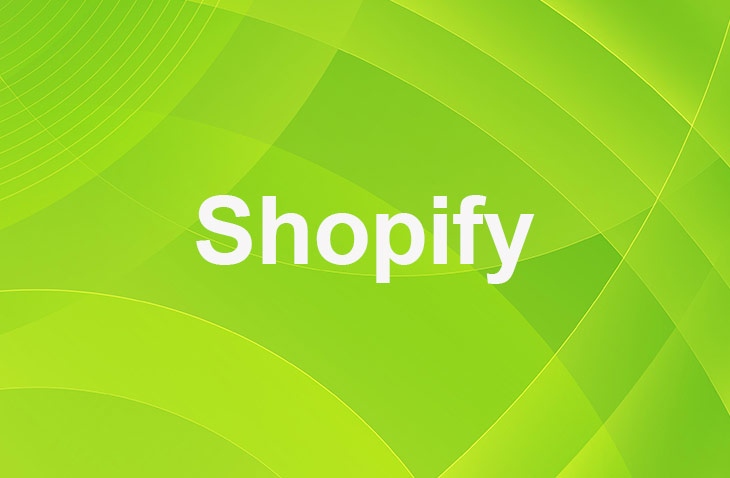Feeling overwhelmed with the task of creating shipping labels on Shopify? Imagine simplifying your order fulfillment process with just a few clicks, saving time and reducing errors. Let's guide you through the steps to create accurate labels effortlessly.
Ready to streamline your shipping process and ensure your packages reach customers seamlessly? Read on to discover key tips and tricks for mastering the art of creating shipping labels on Shopify.
Selecting the Right Carrier
When choosing the best carrier for generating shipping labels on Shopify, compare rates and services to ensure cost-effectiveness. Shopify offers various carrier options like USPS, UPS, and DHL. Consider factors such as shipping speed, package size, and destination when selecting a carrier.
By evaluating these aspects, you can identify the most suitable option for your shipping needs. Shopify also provides discounted shipping rates through its carrier integrations, helping you save on shipping expenses. This feature is beneficial for businesses aiming to optimize costs while ensuring efficient order fulfillment.
Entering Sender Information
To start the process of creating a shipping label on Shopify, enter the necessary sender details, such as your first name and email address.
Here are some important points to keep in mind:
- Accuracy is key: Enter the correct package weight to ensure the shipping label is generated accurately.
- Marketing emails: By providing your email, you may receive marketing emails from Shopify.
- Professional labels: This step is crucial for creating professional and precise shipping labels for your packages.
Creating Shipping Labels
There are a few different ways that you can create labels in Shopify, but the most common is by using the Label feature.
- To start, enter your product's name and select from one of the available label templates.
- Next, click on the Add new button and fill out all the required information.
- This includes setting up your pricing information as well as descriptions for each category or SKU (Stock Keeping Unit).
- You can then add additional images to support your content and finally, set a thumbnail for each image.
- Once everything is finished, simply copy and paste your labels into every applicable section of your shop's products pages.
- And that's it! Now you're ready to increase sales by creating compelling sellers that appeal to specific customer segments.
Printing Shipping Label
- Navigate to your Shopify admin panel to access the shipping label printing feature.
- From Orders section, select the specific order you want to create a shipping label for.
- Then, hit Create shipping label. You can print labels individually or in bulk.
- Enter the shipping details such as package dimensions, weight, and shipping service.
- Shopify offers presets for automatic label printing to save time and streamline fulfillment.
- Choose from Thermal, Letter, or A4 paper formats.
- Print up to 100 labels at once to efficiently manage shipping documents like packing slips and customs forms.
Creating Shipping Label Presets
To streamline your shipping label creation process, set up presets in your Shopify dashboard. This feature saves time by preselecting shipping options and settings for future use. Follow these steps to create shipping label presets efficiently:
- Unlimited Options: Create presets for individual or bulk label purchases to accommodate various shipping needs.
- Simple Customization: Easily edit or delete presets to tailor them to changing requirements or preferences.
- Quick Setup: Navigate to Orders, select an order, configure the desired options, and save the preset for future use.
Using Third-party Shipping Apps
In the Shopify App Store, you can find a variety of third-party shipping applications that seamlessly integrate with Shopify, enabling merchants to easily purchase and print shipping labels right from their administrative dashboard.
These apps offer a range of features to streamline the shipping process, including rate comparison, tracking, and bulk label printing. Some of the most popular shipping apps among Shopify users are ShipStation, Shippo, and Easyship, each offering unique functionalities to cater to different shipping needs and preferences.
Conclusion: How to Create a Shipping Label on Shopify
Creating a shipping label on Shopify is a simple and efficient process that can greatly benefit your shipping operations. By following the steps outlined above, you can save time, ensure accurate deliveries, and present a professional image to your customers. Remember to choose the right carrier, double-check sender information, and use sticker paper for printing.
By utilizing shipping label presets, you can make future shipments even smoother. Streamlining your shipping process won't only save you time but also improve customer satisfaction and loyalty. Start creating your shipping labels with confidence and watch your business thrive!
* read the rest of the post and open up an offer
Keep on reading about Shopify. For example How Do I Create a Scarcity on Shopify? and How To Disable Shopify Shipping?. Both courtesy of our very own Shopify Theme Detector