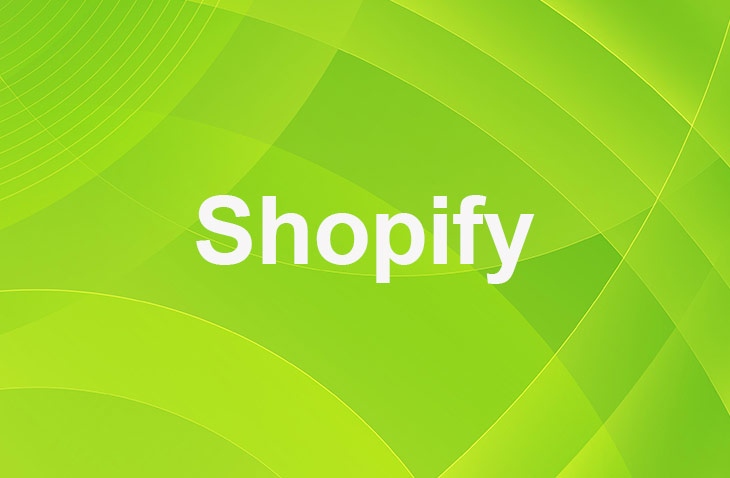Feeling overwhelmed by the complexities of disabling Shopify shipping? Imagine trying to streamline your checkout process, only to be bombarded with unnecessary shipping options. If you've encountered this frustration, rest assured that help is at hand. Let's simplify the process together and optimize your shipping settings to better suit your business needs.
Ready to declutter your checkout process and enhance customer satisfaction? Stay tuned to discover how a few simple adjustments can make a significant impact on your operations and customer experience. Let's navigate through this together for a smoother shipping experience.
Disable Shipping for Specific Products
- Go to Products.
- Select all the products you want to disable shipping, then click Edit product.
- Click Add fields, in the Shipping section, select Require Shipping.
- You can add the field for Requires shipping, then make sure all of your digital products have this checkbox unchecked.
- Save all changes.
Disable International Shipping
Typically, if customers receive a message saying their order can't be shipped to their location, it usually means there's no shipping zone available for their country.
- Head into Settings.
- Click Shipping and Delivery.
- Find the Shipping section. Click Manage rates.
- Tap the three dots within the Shipping to section, then select Edit zone.
- Simply remove the countries you don't want to ship to from the Shipping zone.
Disabling Shipping for Digital Products
To disable shipping for digital products in your Shopify store, deselect 'This is a physical product' in Shipping settings. Create a new zone for local pickup, allowing customers to choose this option at checkout.
- Go to the digital product that you want to disable shipping.
- Scroll down to locate the Shipping section.
- Uncheck This is a physical product.
- Save your changes.
Third-Party Apps for Disabling Shipping
Explore third-party apps such as Advanced Shipping Rules and Better Shipping to expand your Shopify store's shipping capabilities beyond the default options. These apps enable more detailed customization for those with unique shipping needs, offering advanced control over shipping methods. Benefits of using these third-party apps include:
- Greater flexibility with shipping options than what's available through Shopify alone.
- The ability to set specific shipping rates per product with Better Shipping, allowing for tailored shipping solutions.
- The opportunity for users to select apps that best fit their shipping needs, providing enhanced management of their shipping strategy.
Conclusion: How To Disable Shopify Shipping?
Streamlining the checkout process by disabling unnecessary shipping options can significantly enhance customer satisfaction and operational efficiency.
This guide has illuminated the path for merchants to customize their shipping settings, whether for specific products, international shipping, or digital goods, ensuring a smoother shopping experience.
Leveraging third-party apps further empowers store owners to tailor their shipping strategies, offering a level of customization and control that aligns perfectly with their unique business needs and customer expectations.
* read the rest of the post and open up an offer
Keep on reading about Shopify. For example How to Create a Shipping Label on Shopify and How Do I See Shopify Site Speed?. Both courtesy of our very own Shopify Theme Detector