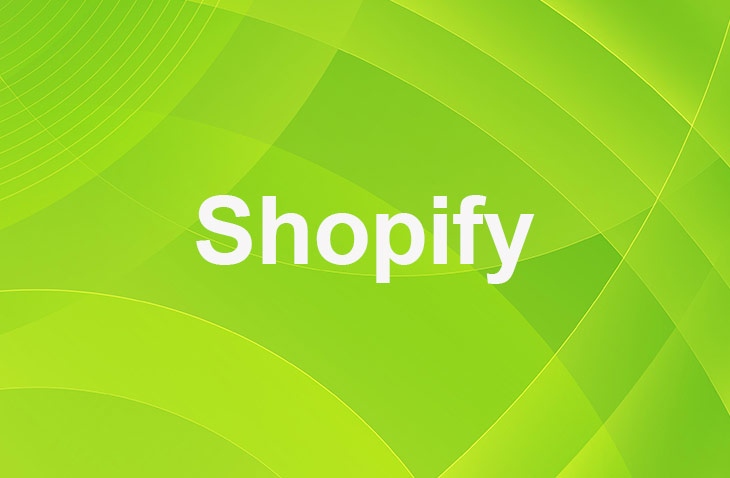If you're looking to streamline your Shopify store's operations, disabling Shopify Inbox might be on your to-do list. Whether it's because you prefer using alternative customer service tools or simply wish to declutter your dashboard, you've come to the right place for guidance.
Disabling Shopify Inbox can significantly simplify your customer communication strategy, allowing you to focus on the tools that best fit your business needs. The following steps will not only help you turn off this feature but also ensure your store remains as efficient and user-friendly as possible.
Step-by-Step Guide to Disable Shopify Inbox
1. Select and install a Code Editor:
- Choose a code editor that suits your preferences (e.g., VS Code, Sublime Text, Atom, Notepad++).
- Download and install the code editor from its official website.
- Customize your editor with themes and extensions for enhanced productivity and visual appeal.
2. Locate and Customize Shopify Theme:
- Navigate to the 'Online Store' section in your Shopify dashboard.
- Click on 'Themes' to access the Theme Customization interface.
- Locate settings related to chat visibility or messaging capabilities, including any installed Shopify Inbox apps.
- Disable the Shopify Inbox function.
3. Modify Theme Code:
- Go to your Shopify admin dashboard.
- Click on 'Online Store,' then 'Themes.'
- Select 'Edit Code' from the 'Actions' dropdown menu.
- In the theme code editor, locate the specific code related to the Shopify Inbox feature.
- Modify or delete the code to disable the Shopify Inbox feature.
4. Add Custom CSS (Optional):
- Enhance your Shopify store's visual appeal by adding custom CSS code.
- Utilize CSS selectors to accurately target and modify elements within your theme editor or through external CSS files.
5. Save and Test Changes:
- Click the 'Save' button within the theme editor to ensure the changes take effect.
- Preview your website to ensure the chat feature is no longer visible.
- Perform comprehensive testing within a controlled environment to ensure that these changes don't negatively affect the user experience.
- Implement updates during off-peak hours to reduce the risk of disrupting business operations.
Benefits of Disabling Shopify Inbox
- Streamlined User Experience: Disabling Shopify Inbox can help create a cleaner, more focused user experience for your customers, allowing them to concentrate on browsing and purchasing products.
- Reduced Distractions: Removing the chat feature can minimize distractions for both customers and store owners, enabling better focus on core tasks and objectives.
- Customization Flexibility: Disabling the built-in chat feature allows you to explore and integrate alternative communication tools that may better suit your specific needs and preferences.
Troubleshooting Common Issues
- Incorrect Code Modification: If the Shopify Inbox feature is not disabled after modifying the code, double-check that you've located and edited the correct code snippet.
- Caching Issues: Clear your browser cache and cookies if the changes are not reflecting on your website. This will ensure you're viewing the most recent version of your store.
- Conflicting Apps or Code: If other apps or custom code are interfering with the Shopify Inbox deactivation, you may need to temporarily disable them or seek assistance from a developer.
Alternatives to Shopify Inbox
- Third-Party Chat Apps: Explore third-party chat applications that offer advanced features, customization options, and seamless integration with your Shopify store.
- Email Support: Provide email support as an alternative communication channel for customers who need assistance or have inquiries about your products or services.
- FAQ and Help Center: Create a comprehensive FAQ and Help Center section on your website to address common customer questions and concerns, reducing the need for direct communication channels like live chat.
Conclusion: How to Disable Shopify Inbox
Turning off Shopify Inbox paves the way for a more streamlined, distraction-free shopping environment, allowing both you and your customers to focus on what truly matters: the products. By following the steps outlined, you can customize your store's communication tools to better align with your business's unique needs and customer service philosophy.
This adjustment not only simplifies operations but also opens the door to exploring alternative communication methods that may offer enhanced features and greater flexibility.
As you move forward, remember that the key to effective customer engagement lies in choosing the right tools that complement your store's design and operational flow, ensuring a seamless and enjoyable shopping experience for all.
* read the rest of the post and open up an offer
Keep on reading about Shopify. For example How To Create Shopify Discount URL and How to Add Social Media Links to Shopify. Both courtesy of our very own Shopify Theme Detector