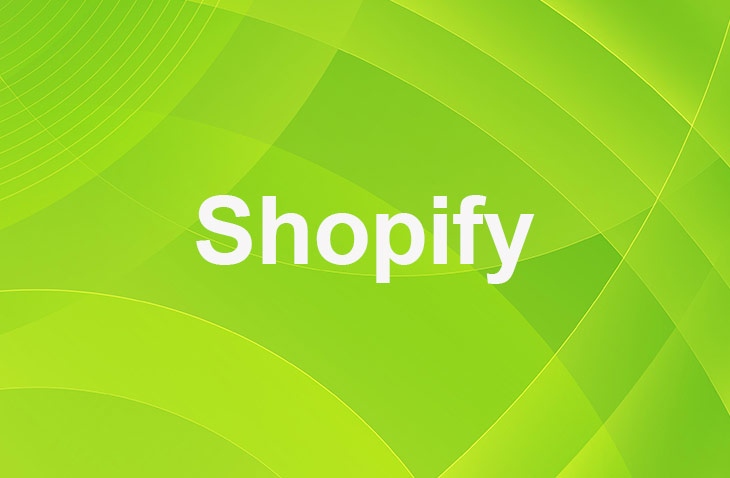If you're trying to make your Shopify store more social and engaging but aren't sure where to start, you've come to the right place. It can be challenging figuring out how to properly integrate social media to enhance your store's connectivity and user interaction, but with a step-by-step guide, you'll have everything you need to elevate your online presence.
By reading on, you'll discover how straightforward it is to add social media links to your Shopify store. From accessing your admin dashboard to customizing theme codes and ensuring your social media icons are perfectly integrated, this guide will cover all the necessary steps. Prepare to boost the social media integration of your store effectively and efficiently.
Benefits of Adding Social Media Links to Shopify
Increased Brand Visibility
Adding social media links to your Shopify store makes it easy for customers to find and follow your social media profiles. This increased visibility can help expand your online presence and reach a wider audience. As more people engage with your content on social media platforms, your brand's awareness grows, potentially attracting new customers.
Improved Customer Engagement
Connecting with customers on social media platforms allows for more personal and direct interactions. By engaging with your audience through comments, likes, and shares, you can build stronger relationships and foster customer loyalty. Social media also provides an opportunity to showcase your brand's personality and values, helping you connect with customers on a deeper level.
Boosted Traffic and Sales
Driving social media followers to your Shopify store can significantly increase website traffic. By sharing engaging content and promoting your products or services on social media, you can entice followers to visit your store. This increased traffic can lead to higher conversion rates and more sales, ultimately contributing to your business's growth.
By adding social media links to your Shopify store, you not only enhance visibility but also tap into the vast networks of social media apps, extending your reach far beyond traditional means. This strategy opens up new avenues for brand exposure and customer interaction, making your online presence more robust and dynamic.
Step-by-Step Adding Social Media Links to Shopify
- Log in to your Shopify account and access the admin dashboard.
- Navigate to 'Online Store' in the sidebar menu, then select 'Themes'.
- Choose your current theme and click 'Actions', then 'Edit Code'.
- Locate the theme.liquid file and open it in the code editor.
- Identify the optimal location for social media links (usually in the header or footer).
- Insert the code snippet for social media icons at the chosen location.
- Save the changes in the theme.liquid file.
- Preview your store to check the placement and functionality of the social media links.
- Adjust the code if necessary to correct the display of the icons and ensure proper linking to your social media profiles.
- Test the social media buttons on your Shopify store to confirm they work as intended.
Testing Social Media Button Functionality
1. Examine Theme Settings:
- Confirm correct URLs for social media profiles in theme settings.
2. Assess Icon Placement:
- Ensure social media icons are positioned as expected on the site.
3. Execute Button Click Tests:
- Manually click each social media button to test functionality and redirection to respective profiles.
4. Validate Active Links:
- Verify that all links are active and direct users to appropriate profiles.
5. Ensure Accurate Icon Display:
- Confirm each button displays the correct, recognizable social media icon for a smooth user experience.
Choosing the Right Social Media Platforms
- Understanding Your Target Audience: Research and identify which social media platforms your target audience uses most frequently to ensure you're reaching potential customers effectively.
- Selecting Relevant Platforms: Choose social media platforms that align with your brand's niche, products, or services, and where your target audience is active.
- Balancing Platform Management: Managing multiple social media platforms can be time-consuming. Prioritize platforms that yield the best results and engage your audience most effectively to maintain a manageable workload.
Conclusion: How to Add Social Media Links to Shopify
Adding social media links to your Shopify store is a straightforward process that can significantly enhance your connection with customers and expand your online presence.
By following the steps to access your Shopify Admin, modify the theme code, and ensure your buttons work correctly, you're setting up a vital bridge between your store and your audience on social platforms.
It's an effort that pays off by keeping your community engaged and potentially driving more traffic to your site. Think of this as an opportunity to show your customers the more personal side of your business and keep them updated on what's new.
* read the rest of the post and open up an offer
Keep on reading about Shopify. For example How to Disable Shopify Inbox and How To Hide Your Address On Shopify. Both courtesy of our very own Shopify Theme Detector