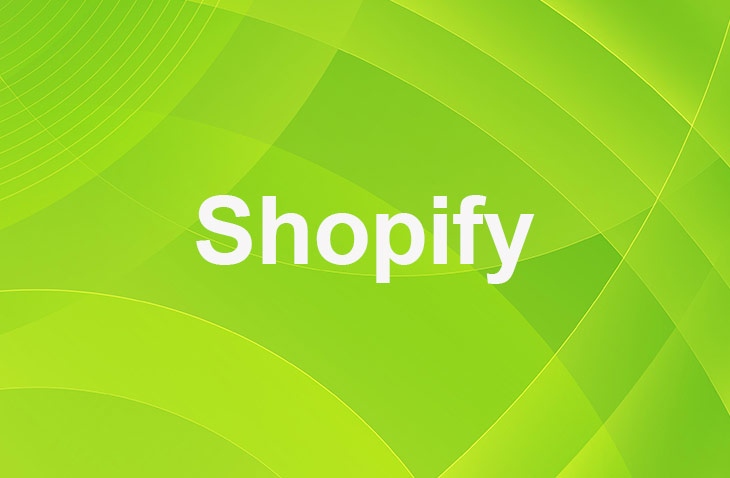Fulfilling orders on Shopify is a critical step in the eCommerce process, ensuring that your customers receive their products promptly and accurately. This guide synthesizes the top strategies and insights from leading sources, providing a comprehensive overview of order fulfillment on Shopify.
Understanding Shopify Fulfillment Options
Shopify offers multiple fulfillment methods to suit different business needs. Whether you're handling products yourself or leveraging third-party services, understanding these options is key to optimizing your operations.
- Self-fulfillment: Ideal for new or small businesses, this method involves packing and shipping products directly to customers. It's cost-effective and allows for personal touches, but can become time-consuming as your business grows.
- Third-party fulfillment services: For businesses looking to scale, third-party services offer a hands-off approach to fulfillment. These services handle storage, packing, and shipping, freeing up your time to focus on other aspects of your business. Integration with Shopify can be direct through apps or customized to fit your specific needs.
Setting Up Fulfillment in Shopify
Before diving into fulfillment, ensure your Shopify store is properly set up. This includes choosing the right fulfillment method for each product and deciding between manual or automatic order processing.
- Choosing a fulfillment method: When adding a product, Shopify prompts you to select a fulfillment method. This choice is crucial for streamlining your operations and can be adjusted per product based on your strategy.
- Manual vs. Automatic fulfillment: Shopify allows you to choose how orders are processed. Manual fulfillment gives you control over when orders are shipped, ideal for made-to-order products or items that frequently sell out. Automatic fulfillment suits businesses that use a fulfillment service or sell digital products, initiating the fulfillment process as soon as an order is placed.
To set up fulfillment in Shopify:
- Log in to your Shopify admin dashboard.
- Navigate to Settings > Checkout.
- Choose to fulfill orders automatically or manually.
- Select "Automatically fulfill the order’s line items" under the Order Processing section, for automatic fulfillment.
Manual Fulfillment Process
Manual fulfillment offers more control over the shipping process, allowing for a personalized touch or inspection of goods before dispatch. It's suitable for businesses with custom products or those managing inventory in-house. To set up manual fulfillment:
- Go to Settings > Checkout in your Shopify admin.
- In the Order Processing section, find the setting for how orders are fulfilled.
- Choose Manually fulfill the order’s line items for more control.
- Save your preferences to implement manual fulfillment.
Fulfill Entire Orders Manually
- Access the Orders section within your Shopify admin.
- Select an order that hasn't been fulfilled yet by clicking its number.
- For orders requiring shipment, you can change the fulfillment location by clicking the ellipsis (…) on the fulfillment card, choosing Change location, selecting the desired location, and save. This step doesn't apply to local delivery or pickup orders.
- Proceed based on your shipping method:
- For Shopify Shipping, opt to Create a shipping label.
- For other carriers, click Fulfill item(s) and input the tracking number provided by your shipping service. Shopify may automatically identify the carrier based on the tracking number format. If it doesn't or selects incorrectly, manually choose your carrier from the Shipping carrier menu. This tracking information will be included in the customer's shipping confirmation and update emails.
- If you wish to immediately inform your customer about the shipment, check Send shipment details to your customer now, provided you have their email address.
- Finalize the fulfillment by clicking Fulfill item(s). If utilizing Shopify Shipping, select your shipping service and purchase the shipping label.
Fulfill Part of An Order Manually
If you're dealing with an order that includes multiple items, where some are unavailable or on pre-order, you can opt to ship available items separately. This method allows you to fulfill parts of an order manually, ensuring customers receive available products without delay. Here's a simplified process:
- Access the Orders section in your Shopify admin.
- Select an order that hasn't been fulfilled yet.
- Choose to Marked as fulfilled.
- On the Fulfillment page, adjust the quantity for each item based on what's available to ship.
- Input the tracking number provided by your shipping service.
- Choose your shipping carrier from the provided list and opt to Send shipment details to your customer now, assuming their email is on record.
- Finalize by clicking on Fulfill items, which will update the order status to show both fulfilled and unfulfilled items.
This approach is practical for ensuring timely delivery of in-stock items while awaiting restock or release of pre-ordered products.
Fulfilling Orders from Multiple Locations
When a customer orders several items stored in different locations, you can ship parts of the order from each location.
Set up which location ships first by setting location priorities.
- Go to Orders in your Shopify admin.
- Open an unfulfilled order by clicking its number.
- Orders stocked at one location will show all items together.
- Orders needing items from multiple locations will list items by location.
- To change the shipping location, click on the location name on the order and choose a new one. Save your choice.
- Mark as fulfilled and add the tracking number provided by your shipping service.
- Choose your shipping carrier from the menu and select Send shipment details to your customer now.
- Finalize by clicking Fulfill items.
Manually Fulfill Multiple Orders Simultaneously
Speed up your process by fulfilling several orders together.
- Access Orders in your Shopify admin.
- Open the Unfulfilled tab to see orders awaiting fulfillment.
- Choose the orders to fulfill by ticking their checkboxes.
- Click Actions > Fulfill orders.
- Opt to notify customers by selecting "Send a notification to the customer."
- Confirm by clicking Fulfill.
Automatic Fulfillment Process
Automatic fulfillment on Shopify streamlines the shipping process, ideal for digital products or when using fulfillment services. This hands-off approach ensures orders are processed swiftly, enhancing customer experience.
Follow these steps to set up automatic fulfillment:
- Navigate to Settings > Checkout in your Shopify admin.
- Scroll to the Order Processing section.
- Under After an order has been paid, select Automatically fulfill the order's line items.
- To keep customers informed, opt to Notify customers of their shipment via email.
- Save your changes to activate automatic fulfillment.
This automated approach not only saves time but also reduces the risk of human error, ensuring a smooth and efficient fulfillment process.
Utilizing Shopify Apps for Fulfillment
Shopify's ecosystem includes numerous apps that can streamline the fulfillment process. These fulfillment apps offer solutions for automatic inventory updates, order syncing, and direct integration with shipping carriers. For businesses engaged in dropshipping, apps like DSers and Zendrop automate order fulfillment by syncing with suppliers, thereby facilitating a seamless fulfillment process without manual intervention.
Conclusion: How to Fulfill Orders on Shopify
Efficiently managing Shopify order fulfillment is crucial for maintaining customer satisfaction and streamlining your eCommerce operations. By understanding and implementing the strategies outlined, from setting up automatic or manual fulfillment processes to handling orders from multiple locations and fulfilling multiple orders simultaneously, you can significantly enhance your store's efficiency.
Remember, the key to success in eCommerce lies not just in selling products but in ensuring they reach your customers promptly and accurately. Embrace these practices to optimize your fulfillment process, reduce operational stress, and ultimately, drive your Shopify store towards greater success.
* read the rest of the post and open up an offer
Keep on reading about Shopify. For example 17 Best Converting Shopify Themes and How Do I Track My Order on Shopify?. Both courtesy of our very own Shopify Theme Detector